How to Image HTML
You can use this tutorial template to learn how to add images to your webpage.
<img src="image.jpg" alt="Description of image">
The <img> tag is used to embed an image in an HTML page. This tag is a self-closing tag, meaning it doesn't need an end tag.
Attributes you can use in the <img> tag:
- src - Specifies the path to the image file.
- alt - Provides alternative text for the image if it cannot be displayed.
- width and height - Optional attributes to specify the size of the image.
Here is an example of how to add an image:
<img src="https://example.com/image.jpg" alt="A description of the image" width="300" height="200">
This will display an image with a width of 300 pixels and a height of 200 pixels. See an example image below:
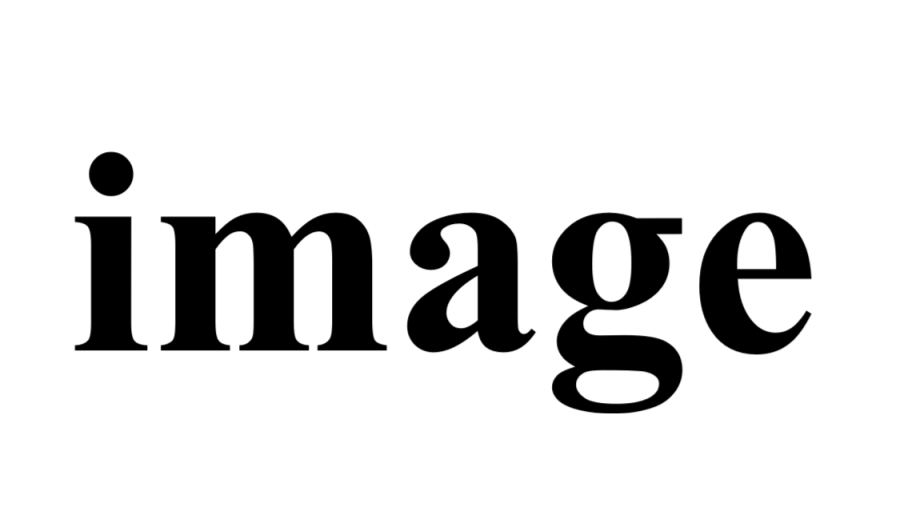
Once you're comfortable with adding images, you can move on to the tutorial about adding videos to your HTML file.
How to Use the Float Property in HTML
The float property in CSS is used to allow content, such as images, to float to the left or right of a container, allowing text to wrap around it. This is useful when you want to position images alongside text or other elements.
Here is an example of how to use the float property to wrap text around an image:
<style>
.float-image {
float: left;
margin-right: 20px;
}
</style>
Now, add an image with the float-image class to float the image to the left:
<img src="../media/image.png" alt="Image with text wrapping" class="float-image">
This will make the image float to the left, and the text will wrap around it. The margin-right is used to add some space between the image and the text, so the text doesn't stick directly to the image.
Here's how the result would look:
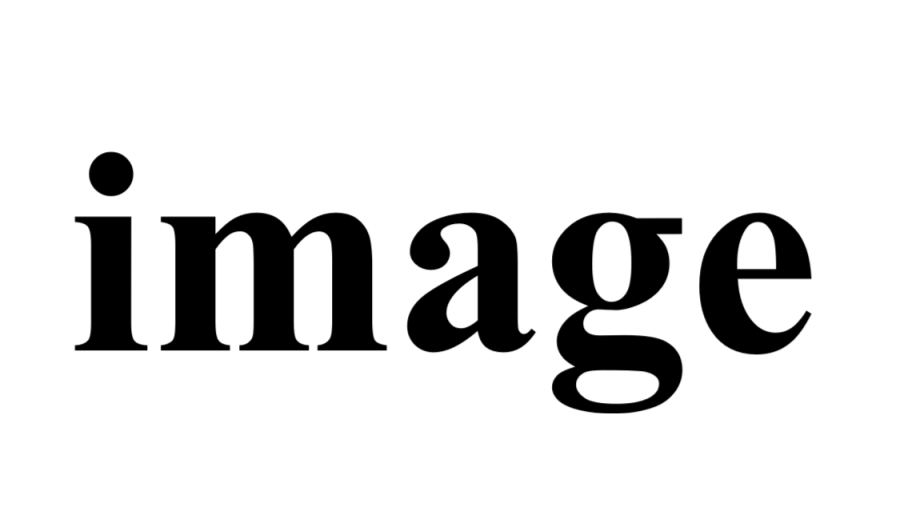
The text here will wrap around the image. You can try this with your own images and text to see how the float property works in action.
To clear the float and prevent it from affecting the following content, you can use the clear property. Here's an example:
<style>
.clear {
clear: both;
}
</style>
Add the clear class to an element after the floated elements:
<div class="clear"></div>
This will ensure that any content that follows the floated elements will be positioned below them, rather than beside them.